Suddenly, I find myself kind of addicted to Twitter. Unlike a website, RSS, or even Facebook, it really caters to the ADD side of me in an amazing way. However, Twitter can be a little confusing at first, so this is a very basic primer for the uninitiated. Read on for much more.
Twitter is considered a “micro-blogging” service. Like other social networks, Twitter is based on the “friend” system, and allows you to do very near real time exchange with your friends. Twitter also has an API which allows programmers to very easily write applications to extend Twitter’s functionality.
To get up and running on Twitter, visit twitter.com and go to their signup page. You only need to provide a few bits of info and you’re ready to get tweeting.
When you “tweet,” or post to Twitter, you’ll have 140 characters to post whatever you want to say. Most people either post their mood, what they are currently doing, some interesting news, or a link. You should note that your tweets will be shown on the public timeline of Twitter, so everything you type is very public. Remember that with only 140 characters, you’ll want to be concise, and if necessary, you’ll want to use shorthand. On Twitter, abbreviations like u, 2, 4, BTW, and other text-style short codes are normal and accepted. More on short hand in a moment.
 Your next step will be friending people. Start by clicking on “Find People.” Twitter allows you to “follow” people, which is their concept of “friending” someone. You can import from the normal array of web services: Gmail, Yahoo, Hotmail, MSN, and AIM. You’ll be prompted about those already on Twitter, and then given an option to invite those who aren’t. Nothing will be sent without your explicit approval. You should then move to the “Find People” tab and start typing anything that interests you. Like Starbucks? Follow them. Interesting by Fox News? They tweet. So does Barack Obama, Britney Spears, and slews of others. If you’re searching for more, try Twitterholic for suggestions.
Your next step will be friending people. Start by clicking on “Find People.” Twitter allows you to “follow” people, which is their concept of “friending” someone. You can import from the normal array of web services: Gmail, Yahoo, Hotmail, MSN, and AIM. You’ll be prompted about those already on Twitter, and then given an option to invite those who aren’t. Nothing will be sent without your explicit approval. You should then move to the “Find People” tab and start typing anything that interests you. Like Starbucks? Follow them. Interesting by Fox News? They tweet. So does Barack Obama, Britney Spears, and slews of others. If you’re searching for more, try Twitterholic for suggestions.
Twitter is not an email chain. If you treat it as such, where you have to go back and read every tweet from the people you’re following, it will make you crazy. If you want to be maximize its value, you need to follow lots of people and treat it like a conversation. When you show up to a bar, you don’t ask everyone to repeat everything they said while you were gone. As such, follow enough people to keep a constant stream of updates coming and just pay attention to now (and maybe the very recent past). Then you will get all sorts of interesting information from a variety of sources. If you only follow a few people who don’t regularly tweet, you will certainly be disappointed.
 Once you’re following a selection of people, you need to start tweeting. My first recommendation is that you use a desktop client rather than the website. Although the website is nice, it’s a lot of work to keep checking it over and over. There are literally dozens of very capable apps, and hundreds of not-so-glitzy ones out there, but I’ve tried several, and thus far, the best ones I’ve found are Twitterrific, Twhirl, Witty, and Tweetdeck. I use Twitterrific on OS X and iPhone and Twhirl on Windows.
Once you’re following a selection of people, you need to start tweeting. My first recommendation is that you use a desktop client rather than the website. Although the website is nice, it’s a lot of work to keep checking it over and over. There are literally dozens of very capable apps, and hundreds of not-so-glitzy ones out there, but I’ve tried several, and thus far, the best ones I’ve found are Twitterrific, Twhirl, Witty, and Tweetdeck. I use Twitterrific on OS X and iPhone and Twhirl on Windows.
Having a stand alone application will provide you several benefits: firstly, you will not need to refresh any webpage. The app will run silently in the background and as you decide to check it, you can catch up. Most apps provide you the ability to have popups displayed when new tweets come in, and some allow popups displayed for just some people, which is my preference. Unlike the Facebook “Live Feed,” you don’t need to check your Twitter stream this way, it will notify you when something you want to check is available.
Now you’re following people, you understand how to tweet, and you speak the basic lingo. The last step before you’re activity tweeting is customing your profile. Do this by clicking on “Settings.” You should then change your picture from the default blue and brown to something more personal. Twitter recommends a real picture, but many people use their own image. As for backgrounds, anything is better than the default. People are less likely to follow you if you have no picture and no custom page. It sends the message that you don’t really care that much about your profile, and therefore, suggesting your tweets won’t be all that interesting.
Once you’re off and running, you need to understand some Twitter-specific terms: @replies, retweets, direct messages, and #hash tags. Though they sound insider-y, they are very easy. When you reference another Twitter-er, you’ll want to prefix their username with an @symbol. This will not only alert them about your message, it will also automatically link to their name. That’s it – that’s @replying.
When someone posts an especially good tweet, whether funny, insightful, or just something you want to share, you should “retweet” it. You generally do this by starting your message with “RT @username <their message>.” The RT indicates a retweet, and the @username, once again, links to their username. Direct messages can only be sent to people who follow you and are exactly what you’d expect: non-public messages sent directly to a user. You do this by prefixing your tweet with d and the person’s username. For example, to direct message me, you’d type “d sethadam1 hello!” Note that if you get confused and prefix your message with dm instead of just d, it will be entered into the public timeline.
You should also be aware of hash tags. By prefixing any term, such as iPhone, Orlando, Obama, etc with a pound sign, you are creating what people refer to as a hash tag. The idea of a hash tag is that it creates a searchable term, which most Twitter clients obey, and allow you to search for other posts containing the same term. For example, you wouldn’t necessarily use a hash before the term #vote, but you might use it for #election. More specifically, if you went to the Macworld show, you might reference #Macworld.
Don’t forget to shorten your links. Since you are severely space limited, you can use URL shortening services like bit.ly, snipurl, or is.gd to crunch your long links. This is essential if you are a link re-poster.
Lastly, if you’re a blogger, you can use a service to import your blog posts into your Twitter feed automatically. Friendfeed can do this, as can Twitterfeed, which specializes in reposting your blog’s RSS feed into your Twitter stream.
Twitter will be as enjoyable as you let it be. If you don’t put some effort into getting up and running, it will never be an enjoyable experience. On the other hand, if you can get past the initial steps, Twitter can be incredibly entertaining.

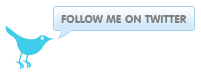
thats great that you are talking about the twitter api,a good example of searching with the twitter api is on twiogle.com because you can search on twitter and google at the same time.